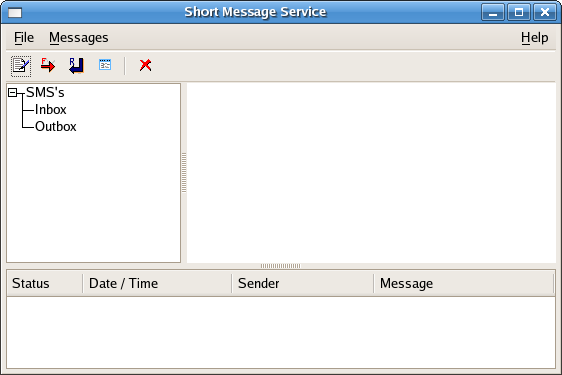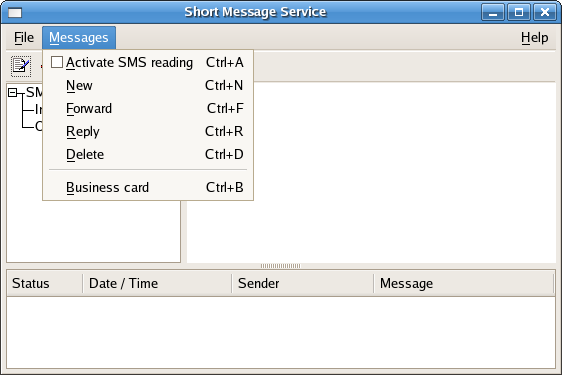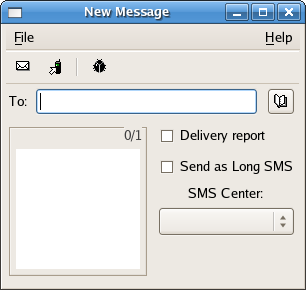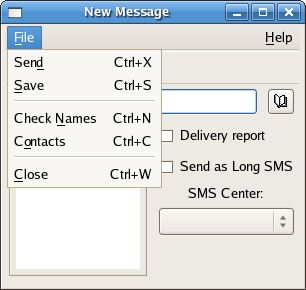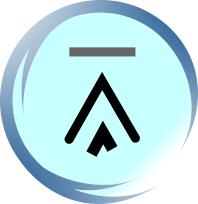1.2.7. Sending SMS Text Messages with XGnokii on Linux
To send SMS text messages using XGnokii on Linux, follow the steps below:
1. Start GNOME or KDE.
2. If you configure Gnokii/XGnokii to use the gnapplet driver, start gnapplet on the Symbian mobile phone now.
3. Start XGnokii by selecting Applications -> Accessories -> Xgnokii Mobile Phone Tool (in GNOME, Fedora Core 5) or Start Menu -> Utilities -> Xgnokii Mobile Phone Tool (in KDE, Fedora Core 5) or by typing this command:
xgnokii
in terminal. If XGnokii starts successfully, you should see something like this:
Figure 1. The screenshot of XGnokii's main window in Linux (GNOME, Fedora Core 5).
|
|
The battery bar ([1] in the above figure) shows the battery charge level of the mobile phone. The signal bar ([2] in the above figure) shows the radio signal strength.
4. Click SMS ([3] in the above figure) in XGnokii's main window to open the Short Message Service window.
Figure 2. The screenshot of XGnokii's Short Message Service window in Linux (GNOME, Fedora Core 5).
|
|
5. In the Short Message Service window, click the Messages menu. Then click the New menu item to open the New Message window.
Figure 3. The screenshot of XGnokii's Short Message Service window in Linux (GNOME, Fedora Core 5) when the Messages menu is clicked.
|
|
Figure 4. The screenshot of XGnokii's New Message window in Linux (GNOME, Fedora Core 5).
|
|
6. In the New Message window, enter the recipient's mobile number in the To text box. To send international SMS messages, include the country code before the recipient's mobile number. For example, the country code of the United States is 1. To send an SMS text message to the mobile number 6123456789 in the United States, enter +16123456789 in the text box, or simply 16123456789. To choose a mobile number from the phone book, click the button on the right side of the To text box. (XGnokii can import phone book entries from a mobile phone. For more information, see the "Importing and Exporting Phone Book Entries with XGnokii on Linux" section.)
7. In the bottom-left text box, type the text message you want to send to the recipient mobile phone.
8. If you want to receive a delivery report that informs you whether the recipient successfully received your SMS text message, check the Delivery report check box.
9. To send your text message as a long SMS message (also known as concatenated SMS message), check the Send as Long SMS check box. An ordinary SMS text message can only contain at most 160 characters (or 70 characters if the 16-bit Unicode character encoding is used). To send a text message longer than 160 characters, you have to send it as a long SMS.
Long SMS works like this: the PC breaks a text message into smaller parts. Each of these parts are then fitted in one SMS message and sent to the recipient mobile device. If the recipient mobile device supports long SMS, it will combine the SMS messages back to one text message.
10.
Use the SMS Center
selection box to change the SMS center if necessary.
11. Select Send on the File menu to send the SMS text message out.
Figure 5. The screenshot of XGnokii's New Message window in Linux (GNOME, Fedora Core 5) when the File menu is clicked.
|
|
| Previous Page | Page 10 of 12 | Next Page |
- 1. How to Use a Linux PC to Send and Receive SMS Messages (Non-Developer's Perspective)
- 1.1. Requirements for Sending and Receiving SMS Messages from a Linux PC via a Mobile Phone
- 1.2. Using Gnokii to Send and Receive SMS Messages from a Linux PC
- 1.2.1. Introduction
- 1.2.2. Mobile Phone Models Supported by Gnokii
- 1.2.3. Installing Gnokii / XGnokii
- 1.2.4. Configuring Gnokii / XGnokii on Linux
- 1.2.5. Examples
- 1.2.6. Testing Gnokii on Linux
- 1.2.7. Sending SMS Text Messages with XGnokii on Linux
- 1.2.8. Receiving SMS Text Messages with XGnokii on Linux
- 1.2.9. Importing and Exporting Phone Book Entries with XGnokii on Linux